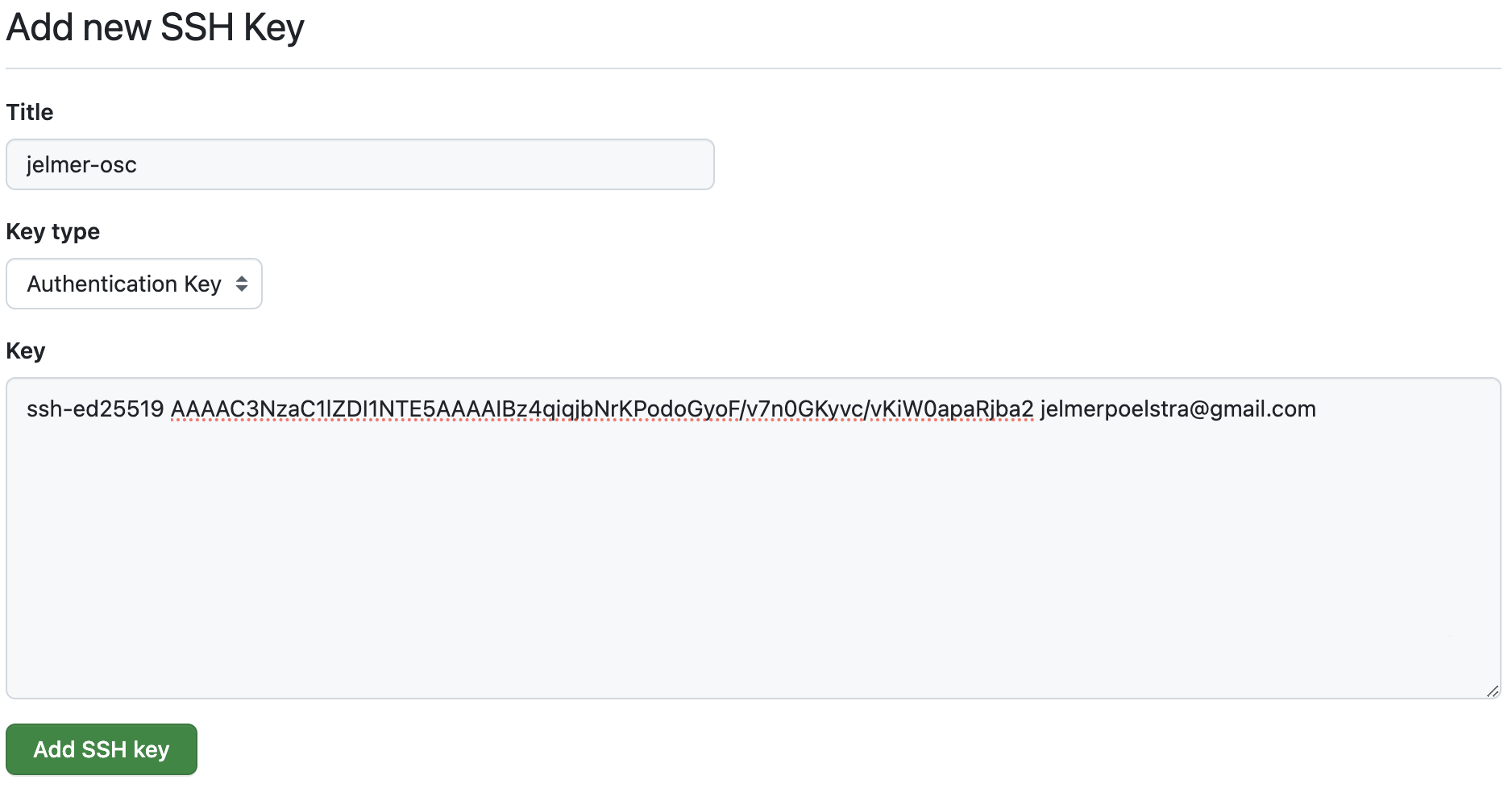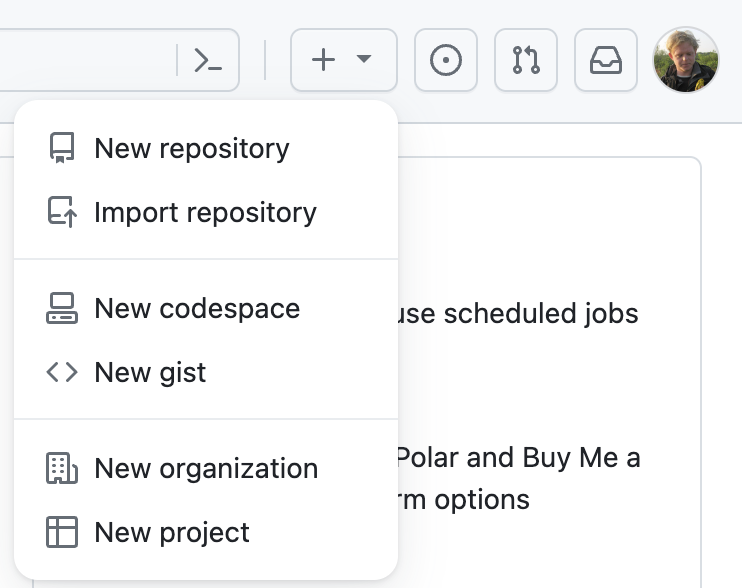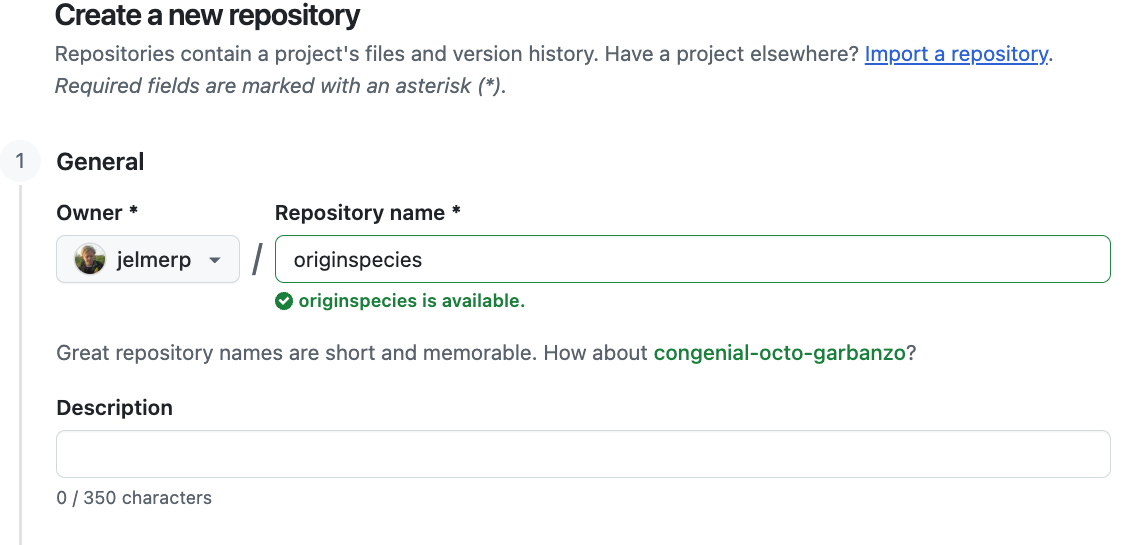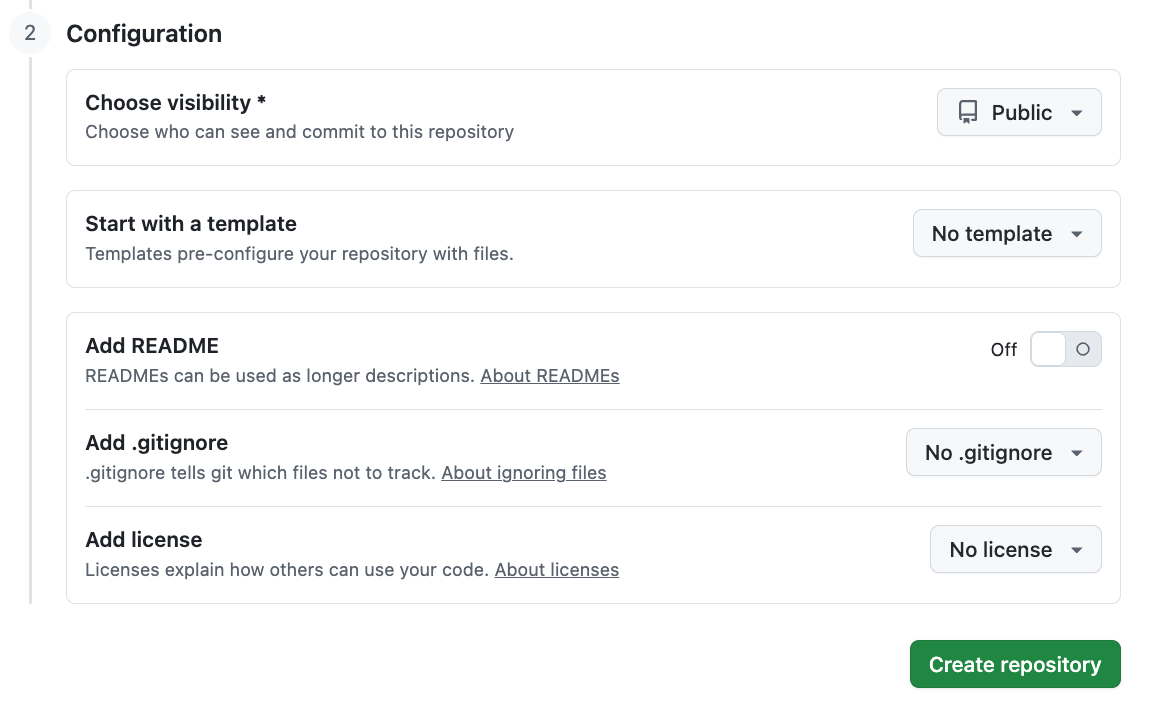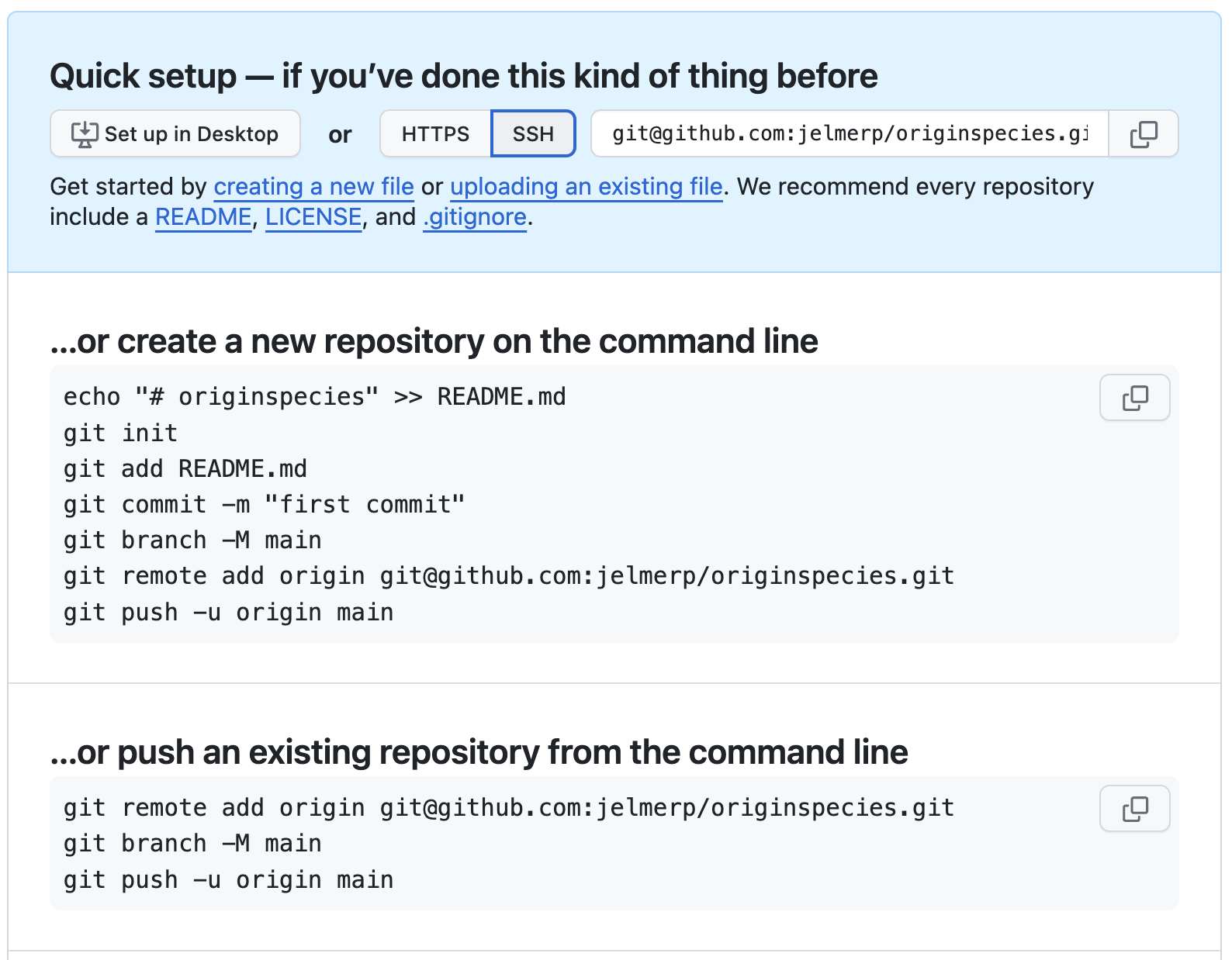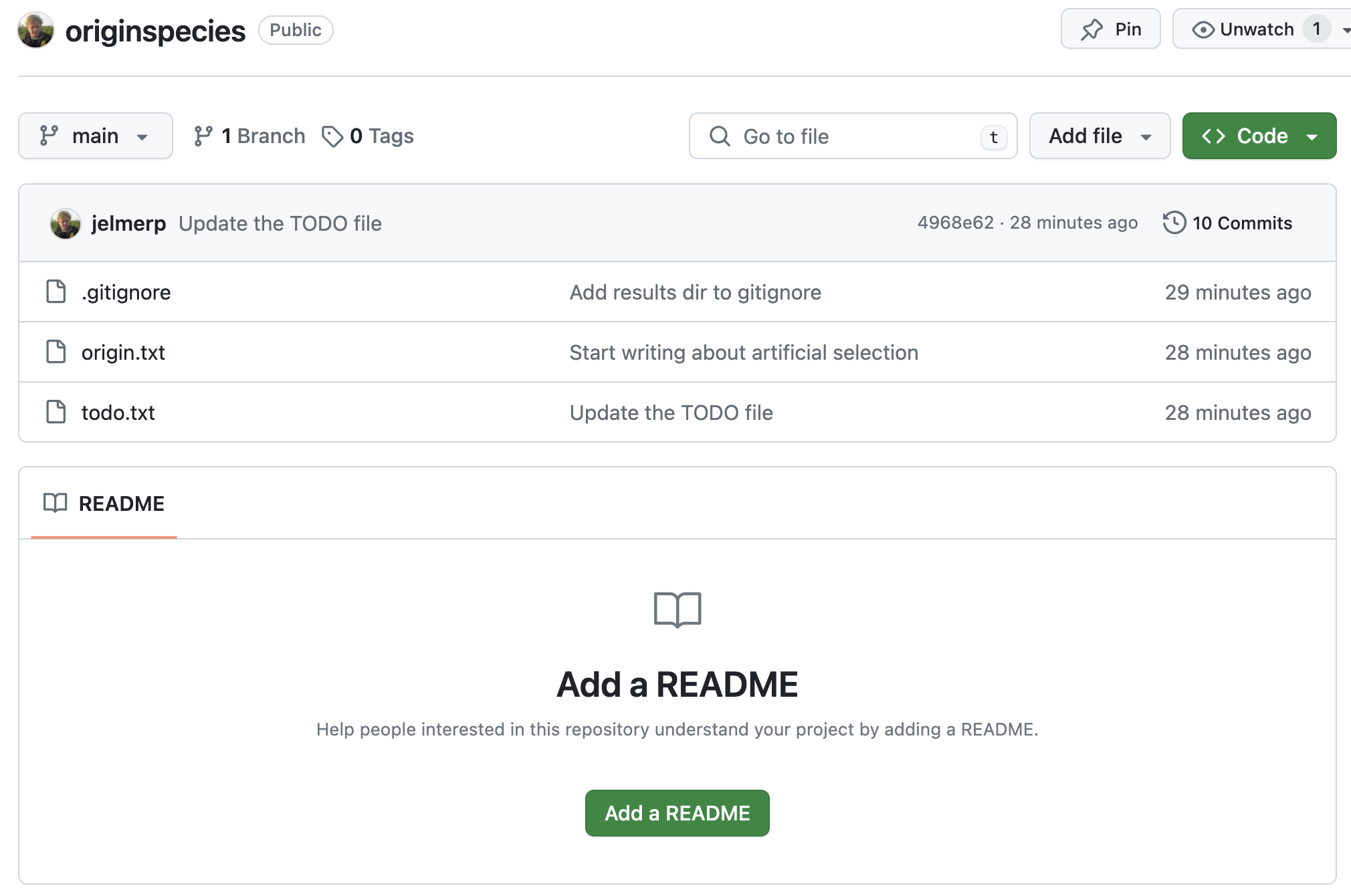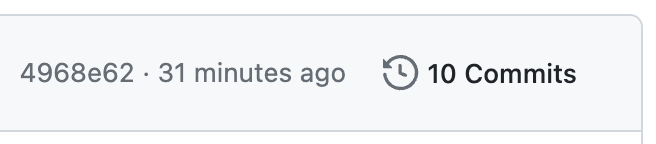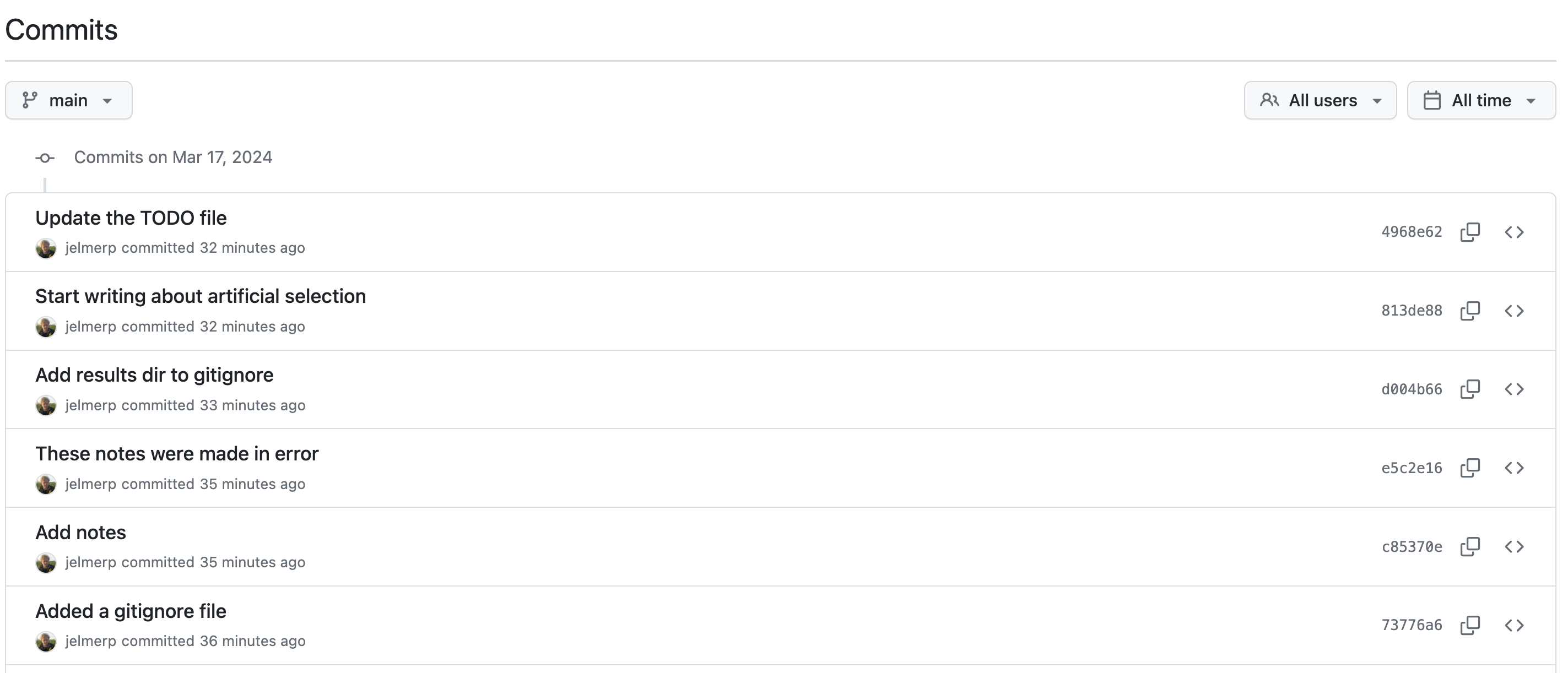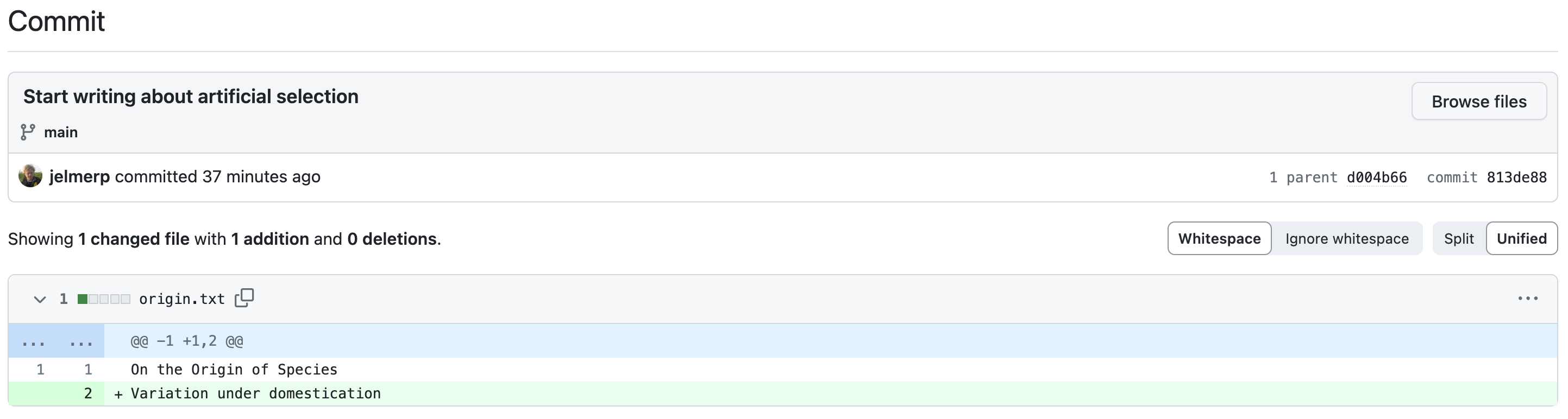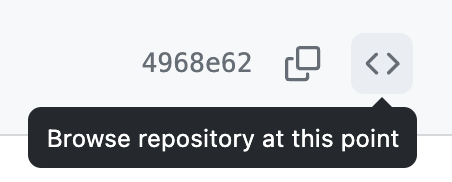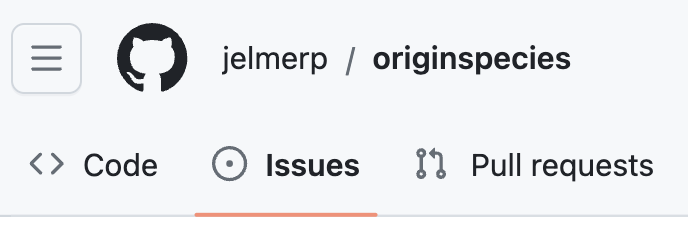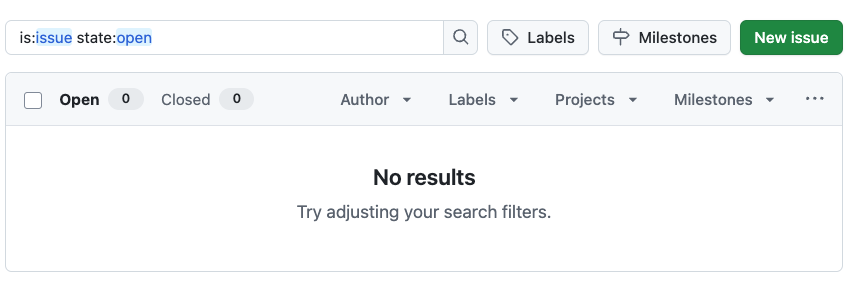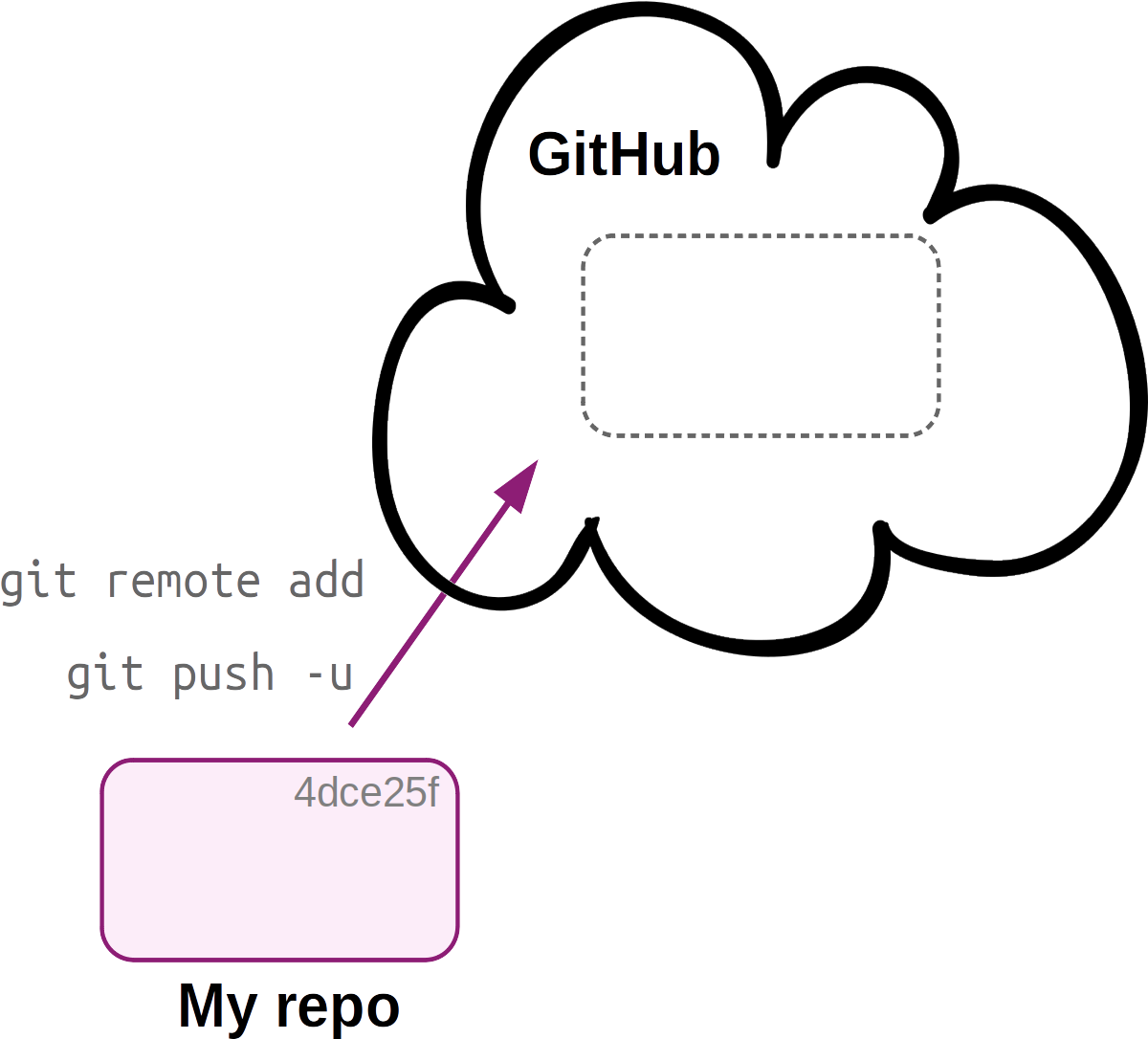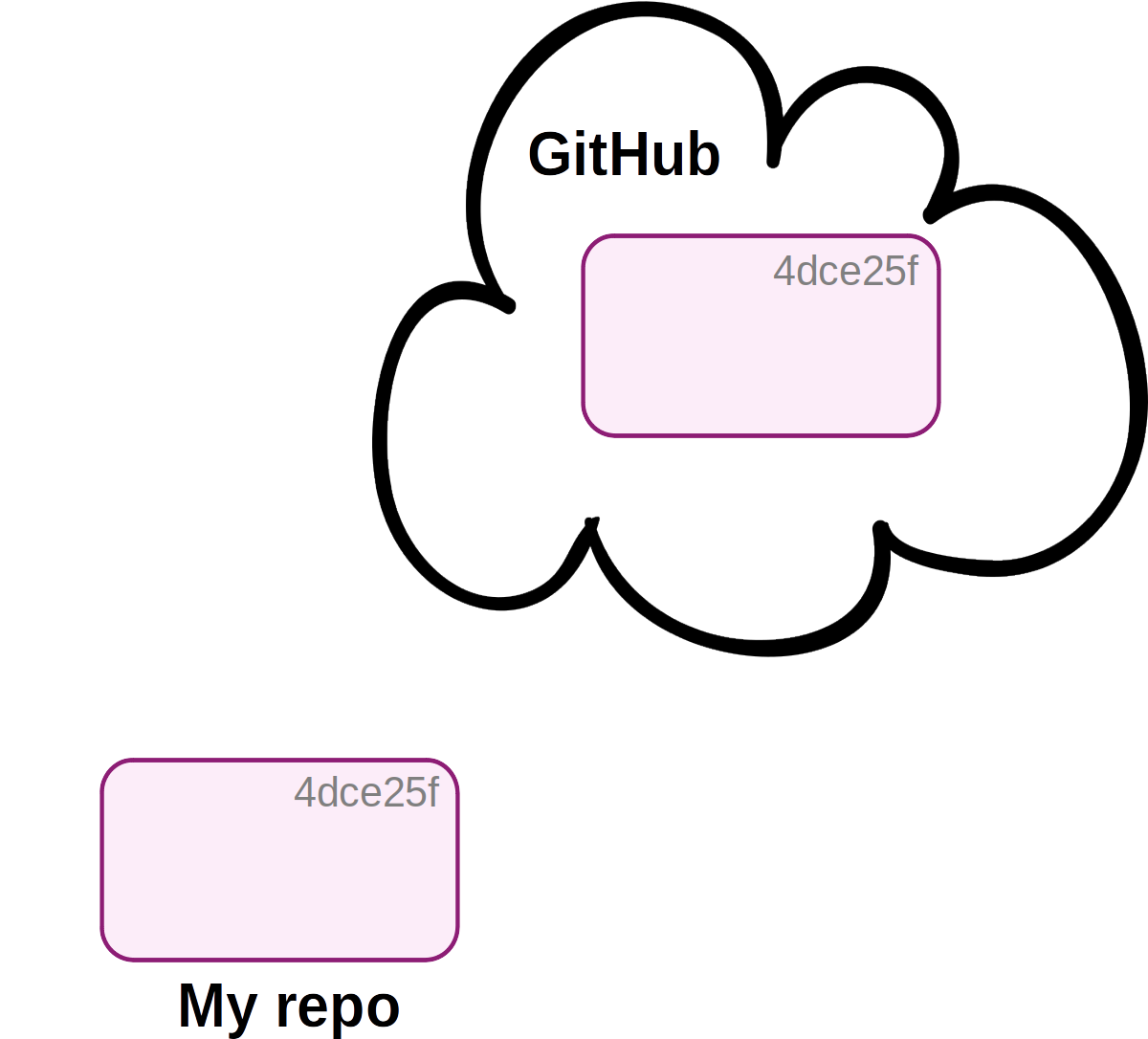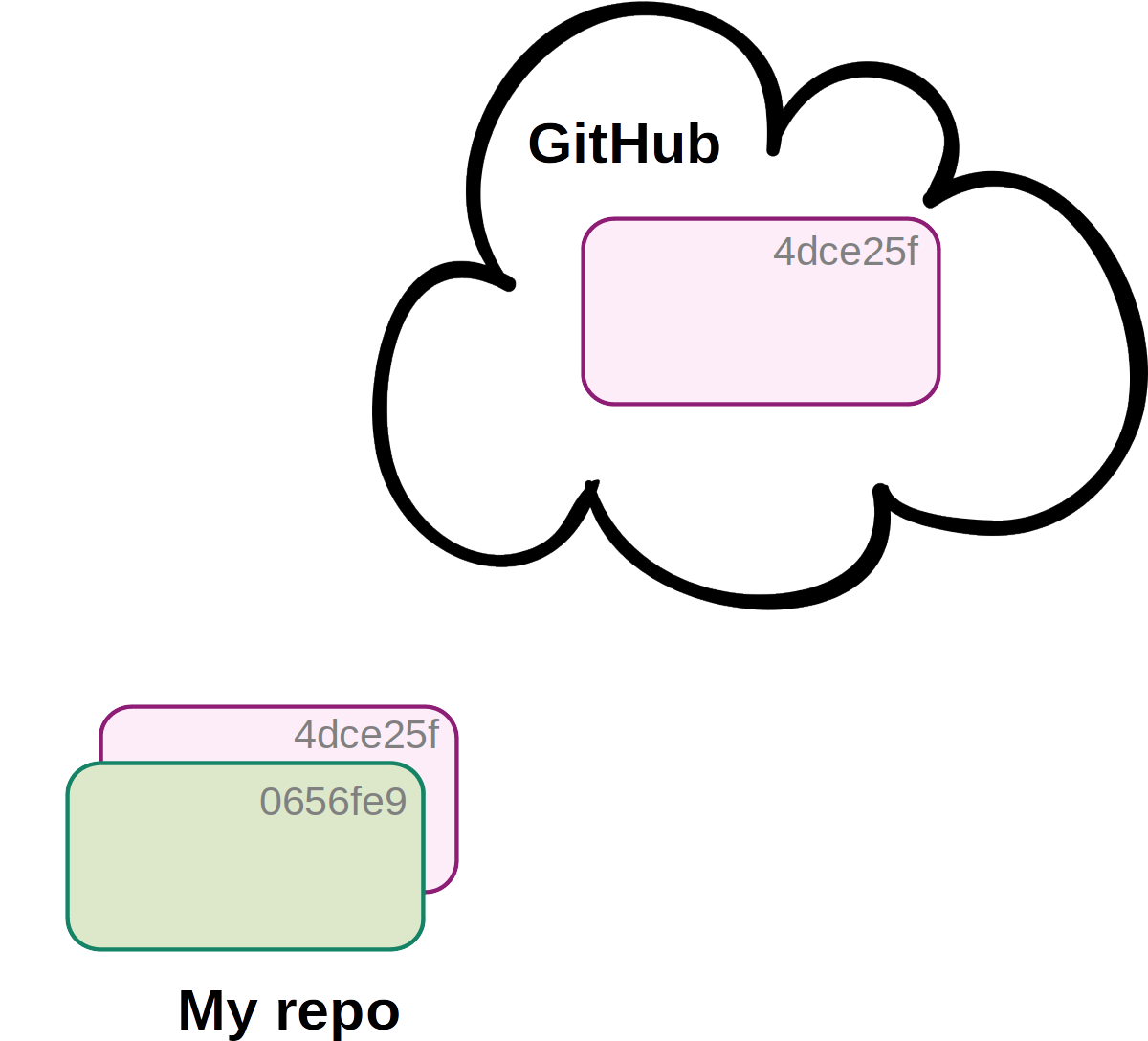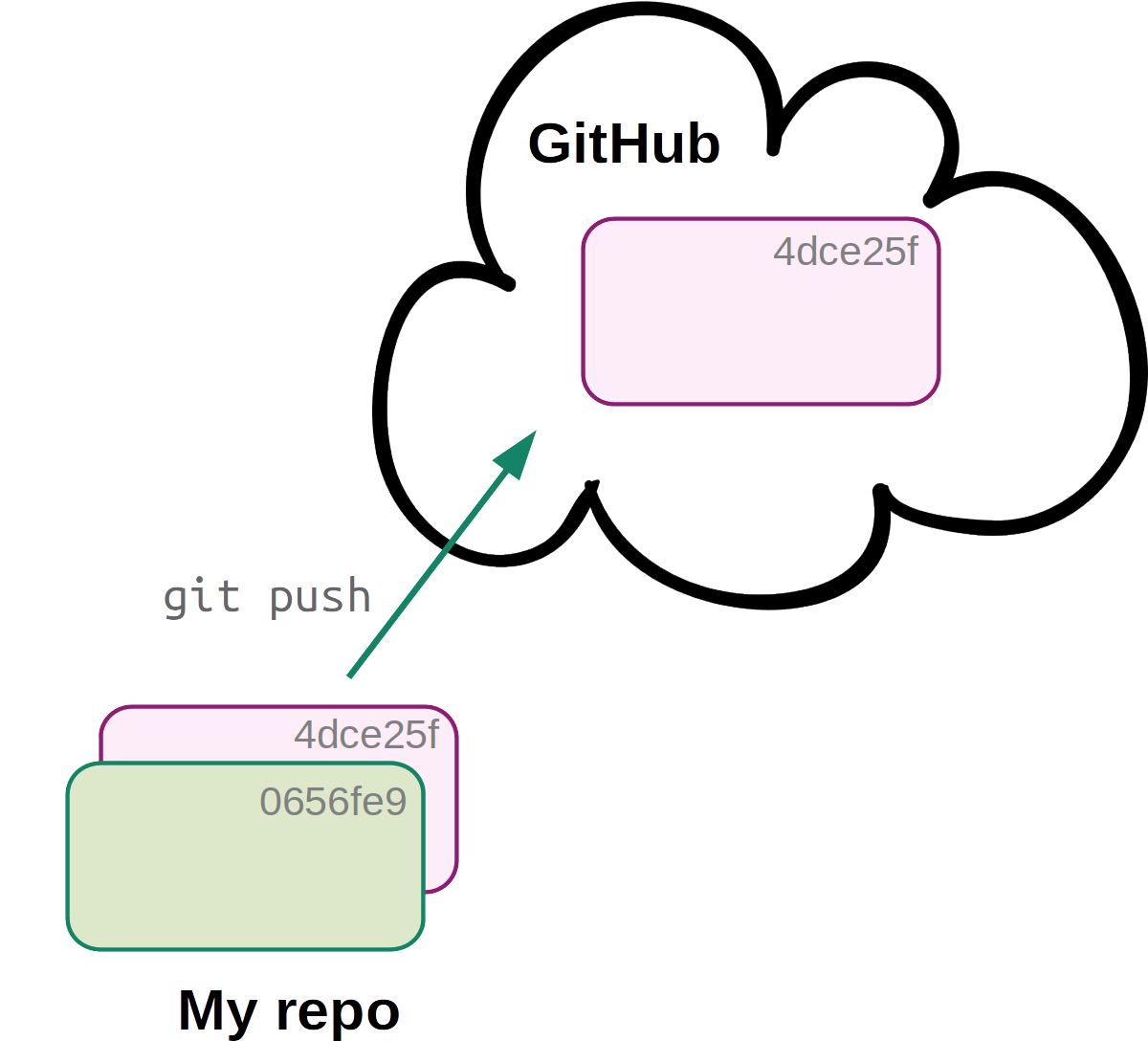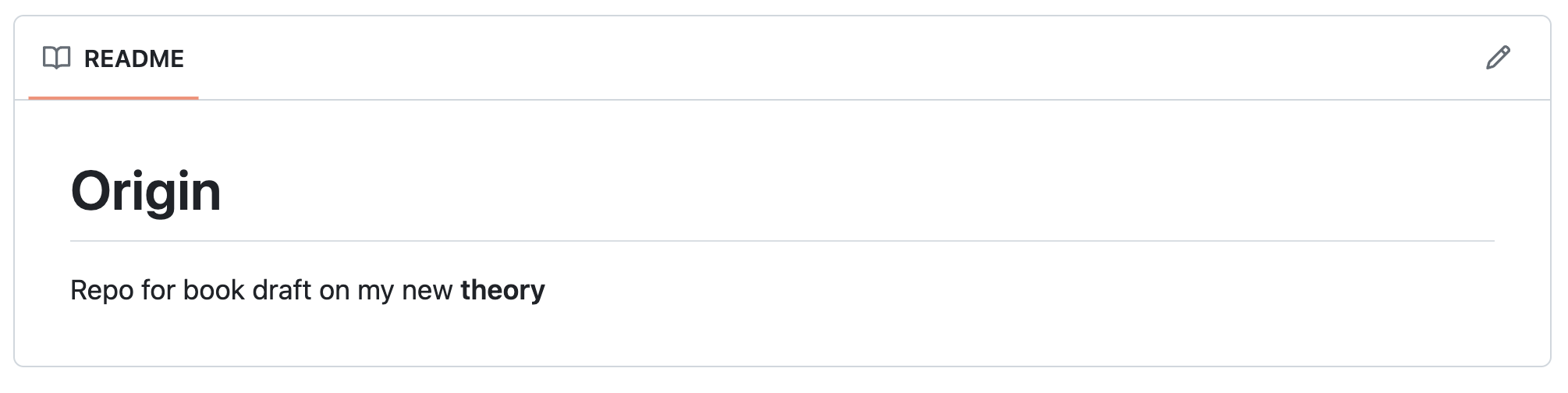Version control: Remote repositories on GitHub
Week 4 – Lecture B
1 Introduction
1.1 Overview & context
In the previous lecture, you learned how to create and maintain version control repositories with Git. One of the advantages of doing so is the ease with which you can then share your code and other relevant files – here, you’ll learn to do so with GitHub.
In other words, we will cover how can put your local repositories online at GitHub, and how to keep local and online (“remote”) repositories in sync.
1.2 Learning goals
In this lecture, you will learn to:
- Create and explore version control repositories on the GitHub website
- Set up GitHub authentication to connect a local/OSC Git repo to its online counterpart on GitHub
- How to keep your local and online (remote) repositories in sync
1.3 Getting ready
Start a VS Code session
Start a VS Code session like you’ve done before.
Click here to see the instructions
- Log in to OSC’s OnDemand portal at https://ondemand.osc.edu
- In the blue top bar, select
Interactive Appsand near the bottom, clickCode Server - Fill out the form as follows:
- Cluster:
pitzer - Account:
PAS2880 - Number of hours:
2 - Working Directory:
/fs/ess/PAS2880/user/<username>(replace<username>with your user name) - App Code Server version:
4.8.3
- Cluster:
- Click
Launch - Click the
Connect to VS Codebutton once it appears - In VS Code, open a terminal by clicking =>
Terminal=>New Terminal1 - Check that your are in
/fs/ess/PAS2880/users/$USERby typingpwdin the terminal.
(Recall that$USERis a variable that represents your username. If you’re not in that dir, it may be listed underRecentsin theGet Starteddocument – if so, click on that entry. Otherwise, clickFile>Open Folderand type/select/fs/ess/PAS2880/users/$USER.)
Open a Markdown file for notes
Like before, I recommend that you create and open a Markdown file to keep notes:
- Click =>
File=>New File. - Save the file inside
/fs/ess/PAS2880/users/$USER/week04, e.g. aslectureB.md.
Change your working dir
cd week04/originspecies2 Remote repositories
You have used version control to create a local Git repository for the mock originspecies project. The next step is to put this repo online. Generally, sharing Git repositories online allows you to:
- Share your work (e.g. alongside a publication) and/or
- Have an online backup and/or
- Collaborate with others2.
We will use the GitHub website as the place to host our online repositories. Online counterparts of local repositories are usually referred to as “remote repositories” or simply “remotes”.
Using remote repositories will mean adding a couple of Git commands to our toolbox:
git remoteto add and manage connections to remotes.git pushto upload (“push”) changes from local to remote.git pullto download (“pull”) changes from remote to local.
But we will need to start with some one-time setup to enable GitHub authentication.
2.1 One-time setup: GitHub authentication
In order to link your local Git repositories to their online counterparts on GitHub, you need to set up GitHub authentication. There are two options for this (see below) – we will use SSH access with an SSH key.
Use the
ssh-keygencommand to generate a public-private SSH key pair — in the command below, replaceyour_email@example.comwith the email address you used to sign up for a GitHub account:ssh-keygen -t ed25519 -C "your_email@example.com"You’ll be asked three questions, and for all three, you can accept the default simply by pressing Enter:
# Enter file in which to save the key (<default path>): # Enter passphrase (empty for no passphrase): # Enter same passphrase again:Generating public/private ed25519 key pair. Enter file in which to save the key (/users/PAS0471/jelmer/.ssh/id_ed25519): Enter passphrase (empty for no passphrase): Enter same passphrase again: Your identification has been saved in /users/PAS0471/jelmer/.ssh/id_ed25519. Your public key has been saved in /users/PAS0471/jelmer/.ssh/id_ed25519.pub. The key fingerprint is: SHA256:KO73cE18HFC/aHKIXR7nf9Fk4++CiIw6GTk7ffG+p2c your_email@example.com The key's randomart image is: +--[ED25519 256]--+ | ... | | . . | | + o.o| | . + = *.+o| | ... S * B oo.| | .+. .o = .o| | .*.o.+.. . +| | .= +o+ o E ...| | o= o..+* ..| +----[SHA256]-----+Now, you have a file
~/.ssh/id_ed25519.pub, which is your public key. To enable authentication, you will put this public SSH key (which interacts with your private SSH key) on GitHub. Print the file with your public SSH key to your screen usingcat:cat ~/.ssh/id_ed25519.pubssh-ed25519 AAAAC3NzaC1lZDI1NTE5AAAAIBz4qiqjbNrKPodoGyoF/v7n0GKyvc/vKiW0apaRjba2 your_email@example.comCopy the entire line that was printed to screen to your clipboard.
In a separate tab in your web browser, go to https://github.com and log in.
Go to your personal Settings: click on your avatar in the far top-right of the page, then select “Settings”.
Click on
SSH and GPG keysin the sidebar.Click the green
New SSH keybutton.In the form that appears (see screenshot below):
- Give the key an arbitrary, informative “Title” (name), e.g. “OSC” to indicate that you will use this key at OSC.
- Paste the public key, which you copied to your clipboard earlier, into the “Key” box.
- Click the green
Add SSH keybutton. Done!
Authentication and GitHub URLs
The current two options to authenticate to GitHub when connecting with remotes are:
SSHaccess with an SSH key (which we have just set up)HTTPSaccess with a Public Access Token (PAT)3
These two options are associated with separate URLs for your repos on GitHub. For interacting with your repo on the command line, you should make sure to select the URL type corresponding to your authorization type. Since you have set up SSH but not HTTPS authentication, you must use URLs with the SSH format, which look like this:
git@github.com:<USERNAME>/<REPOSITORY>.git(HTTPS URLs are in the more familiar-looking format https://github.com/<USERNAME>/<REPOSITORY>.git)
We’ll see an example of this in a bit.
2.2 Create a remote repository
While we can interact with online repos using Git commands, we can’t create a new online repo with the Git CLI. Therefore, go to the GitHub website to create a new online repo:
- On the GitHub website, click the
+next to your avatar (top-right) and select “New repository”:
- In the box “Repository name”, use the same name as that of your local dir:
originspecies(though note that these names don’t have to match). You can leave the Description empty in this case.
- Leave other options unchanged, as shown below, and click “Create repository”:
Public vs. private repositories: if you have code you are not (yet) willing to share with the world, but you still want an online backup and/or collaborate, you can set a repository’s visibility to “Private”.
In this case, you don’t want to add a README or
.gitignore, since you already have those in your local repo and are about to upload them to GitHub! In general, to avoid confusion, it’s best to not add or edit any files in your repo on github.com: do this locally, then upload to GitHub by pushing (as you’ll see below).For a research project repository, you may want to add a brief Description. But you can also do that after creating the repo.
2.3 Link the local and remote repositories
After you clicked “Create repository”, a page similar to this screenshot should appear, which provides information about linking the remote and local repositories:
Go back to VS Code to enter the commands that GitHub provided us with under the “…or push an existing repository from the command line” heading shown at the bottom of the screenshot above4:
First, tell Git to add a “remote” connection with
git remote, providing three arguments to this command:add— because we’re adding a remote connectionorigin— the nickname for the connection (could be anything but is usually called “origin” by convention).- The URL to the GitHub repo (in SSH format: click on the
HTTPS/SSHbutton to toggle the URL type)
# git remote add <remote-nickname> <URL> git remote add origin git@github.com:<user>/originspecies.gitSecond, upload (“push”) your local repo to remote using
git push. Only when you push a repository for the first time, you must use the-uoption to set up an “upstream” counterpart:# git push -u <connection> <branch> git push -u origin mainYou should get a message like this: type
yesand press Enter.The authenticity of host 'github.com (140.82.114.4)' can't be established. ECDSA key fingerprint is SHA256:p2QAMXNIC1TJYWeIOttrVc98/R1BUFWu3/LiyKgUfQM. ECDSA key fingerprint is MD5:7b:99:81:1e:4c:91:a5:0d:5a:2e:2e:80:13:3f:24:ca. Are you sure you want to continue connecting (yes/no)?The push/upload should process, with a message along these lines printed:
Counting objects: 18, done. Delta compression using up to 40 threads. Compressing objects: 100% (12/12), done. Writing objects: 100% (18/18), 1.67 KiB | 0 bytes/s, done. Total 18 (delta 1), reused 0 (delta 0) remote: Resolving deltas: 100% (1/1), done. remote: To git@github.com:jelmerp/originspecies.git * [new branch] main -> main
From now on, you can push with a simpler command, because without additional arguments, git push will push:
- To the default remote connection (which we just set up)
- To and from the currently active repository “branch” (default:
main– this is our only branch)5.
Therefore, you can simply use the following to push command from now on:
git pushYou can check your remote connection settings for a repo with git remote -v:
git remote -vorigin git@github.com:jelmerp/originspecies.git (fetch)
origin git@github.com:jelmerp/originspecies.git (push)If you need to change the URL of your connection, you can use:
git remote set-url origin <NEW_URL>2.4 Explore the repository on GitHub
Back at GitHub on your repo page, click <> Code in the lower of the top bars:
This is basically your repo’s “home page”, and you can see the files you just uploaded from your local repo:
Next, click on x commits (x should be 10 if you followed along exactly in the previous class – but it’s not really important if you have a different number):
You’ll get an overview of the commits you made, somewhat similar to git log’s output:
You can click on a commit message to see the changes made by that commit:
Go back to the previous page, the overview of commits. On the right-hand side, a < > button will allow you to see the state of the entire repo (all files in the project) at the time of that commit:
On the commit overview page, scroll down all the way to the first commit and click the < >: you’ll see the repo’s “home page” again, but now with only the origin.txt file, since that was the only file in your repo at the time:
GitHub “Issues”
Each GitHub repository has an “Issues” tab. GitHub Issues are mainly used to track bugs and other (potential) problems with a repository. In an issue, you can reference specific commits and people, and use Markdown formatting.
For future assignments and your final project, you will create an issue simply to notify me about your repository.
To go to the Issues tab for your repo, click on Issues towards the top of the page:
And you should see the following page — in which you can open a new issue with the “New Issue” button:
3 Remote repo workflows: single-user
Here we will go over the typical Git + GitHub workflow with a single user, i.e., without someone collaboratoring with you on the repository. The version control bonus page covers collaboration with Git and Github, i.e. multi-user workflows.
In a single-user workflow, all changes are typically made in the local repository, and the remote repo is simply periodically updated (pushed to). So, the interaction between local and remote is unidirectional:
In a single-user workflow with a remote, you commit just like you would without a remote in your day-to-day work, and in addition, push to remote occasionally. Let’s run through an example.
Start by creating a
README.mdfile for your repo:echo "# Origin" > README.md echo "Repo for book draft on my new **theory**" >> README.mdAdd and commit the file:
git add README.md git commit -m "Added a README file"[main 63ce484] Added a README file 1 file changed, 2 insertions(+) create mode 100644 README.mdIf you now run
git status, you’ll see that Git knows that your local repo is now one commit “ahead” of its remote counterpart:On branch main Your branch is ahead of 'origin/main' by 1 commit. (use "git push" to publish your local commits) nothing to commit, working tree cleanBut Git will not automatically sync! So, now push to the remote repository:
git pushCounting objects: 4, done. Delta compression using up to 40 threads. Compressing objects: 100% (3/3), done. Writing objects: 100% (3/3), 404 bytes | 0 bytes/s, done. Total 3 (delta 0), reused 0 (delta 0) remote: To git@github.com:jelmerp/originspecies.git 4968e62..b1e6dad main -> main
Let’s go back to GitHub: note that the README.md Markdown has been automatically rendered!
4 Git and GitHub recap
A single-user Git workflow, with a GitHub remote, consists at its core of the following order of steps/commands:
- Work on your research and change files in the repo
- Stage changes with
git add - Commit changes with
git commit - Push commits with
git push
Additional Git functionality we have seen:
- Add untracked files to the repo -also- with
git add - Make sure Git ignores files with a
.gitignorefile - Check the current status of your repo with
git status– e.g. what files have changed since your last commit - See the specific changes you have made to files with
git diff(or with VS Code’s “Source Control” panel) - Get an overview of your past commits with
git log - Set up and manage the connection to a remote on GitHub with
git remote
Footnotes
Or use the keyboard shortcut Ctrl+`.↩︎
We will not cover collaboration workflows in class, though – see the bonus material for this.↩︎
See this GitHub page to set this up instead of or in addition to SSH access.↩︎
Though we can skip the second one,
git branch -M main, since our branch is already called “main”.↩︎To learn more about branches, see the Git bonus material.↩︎