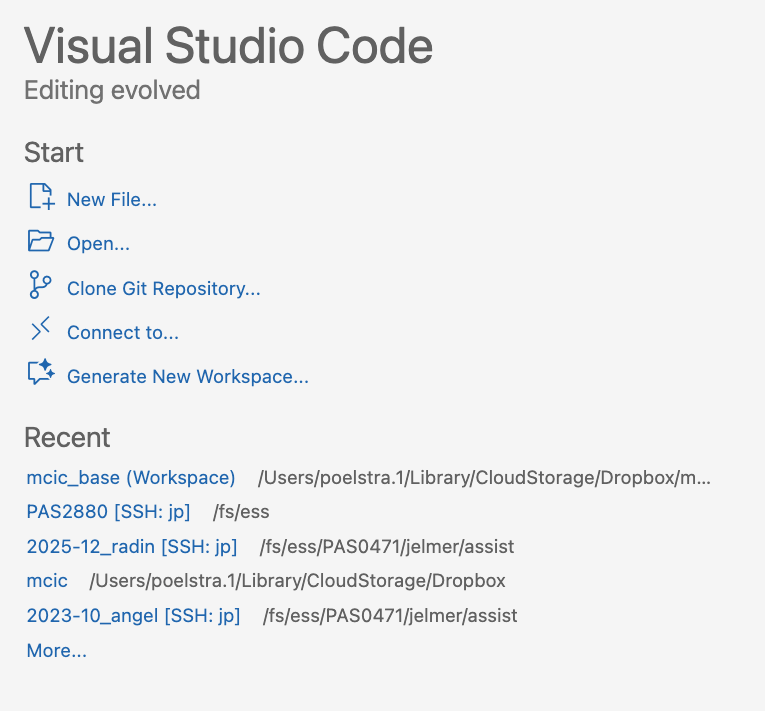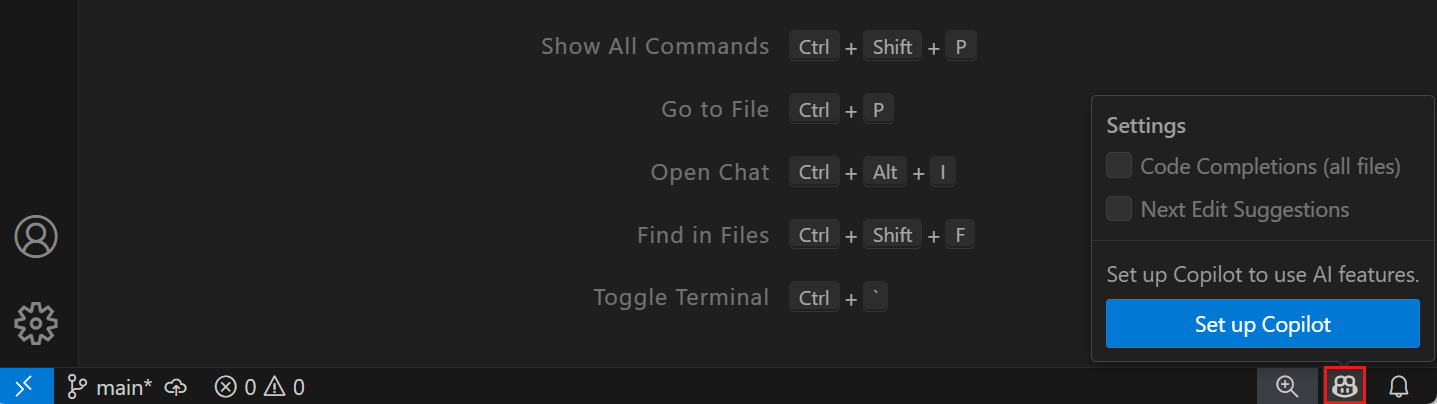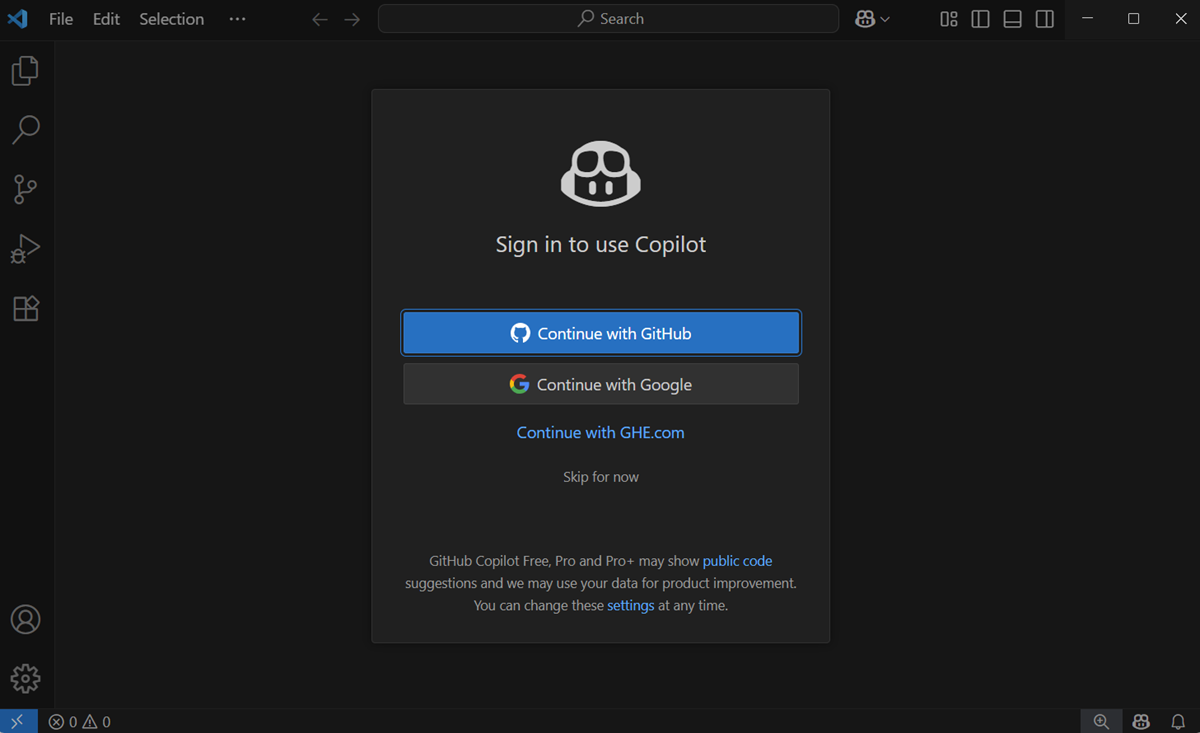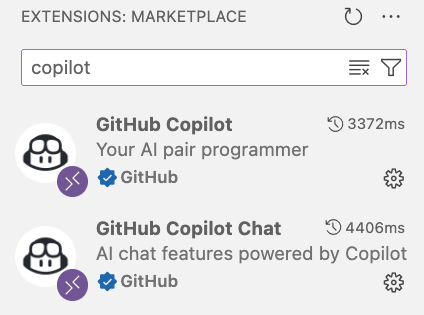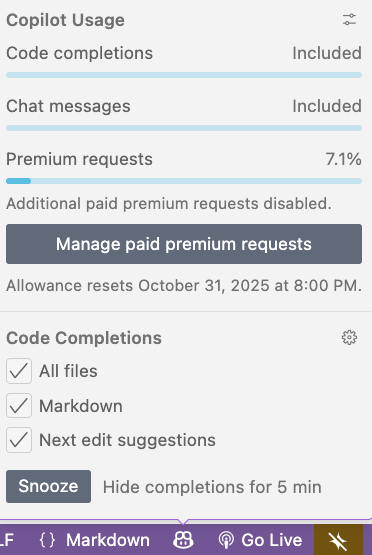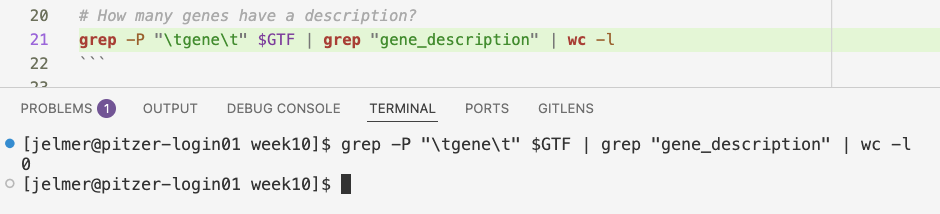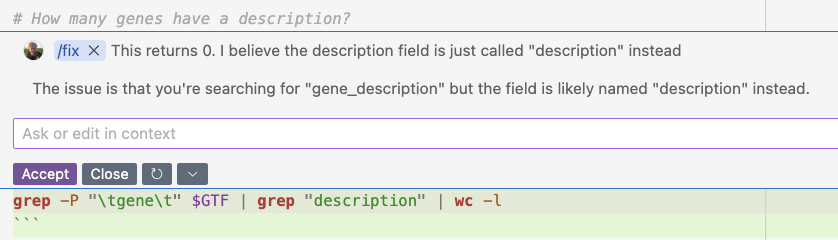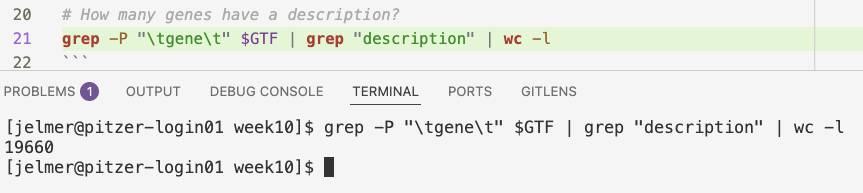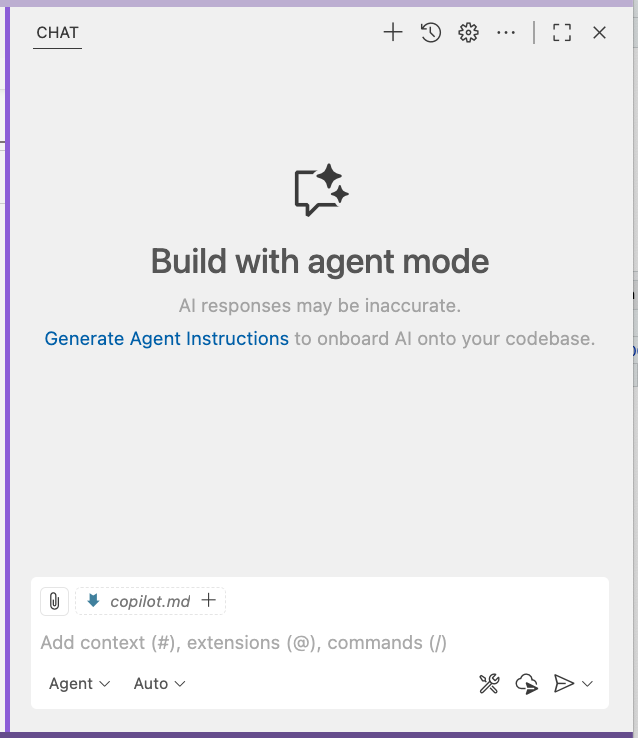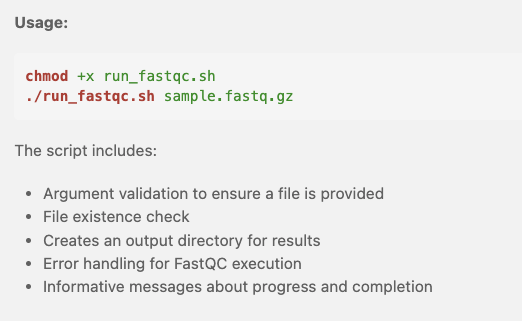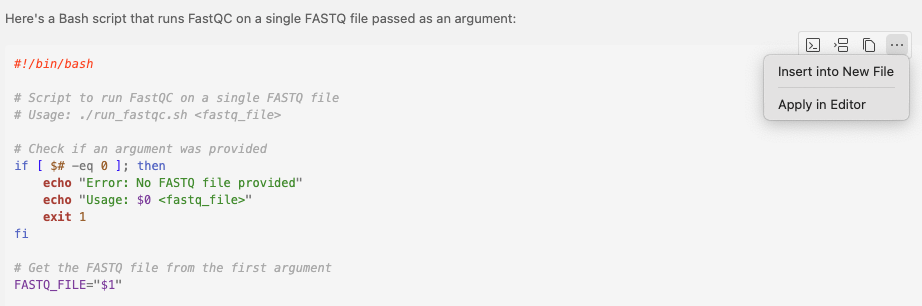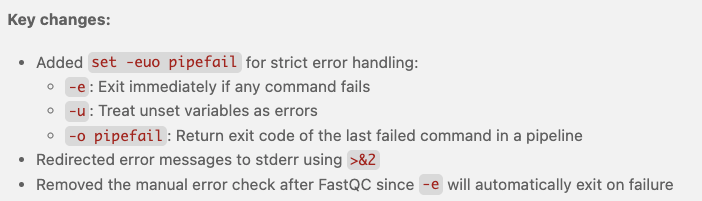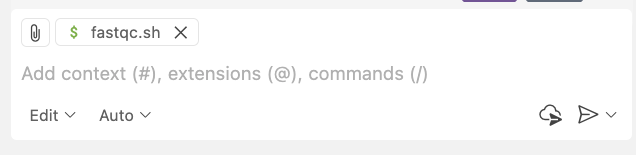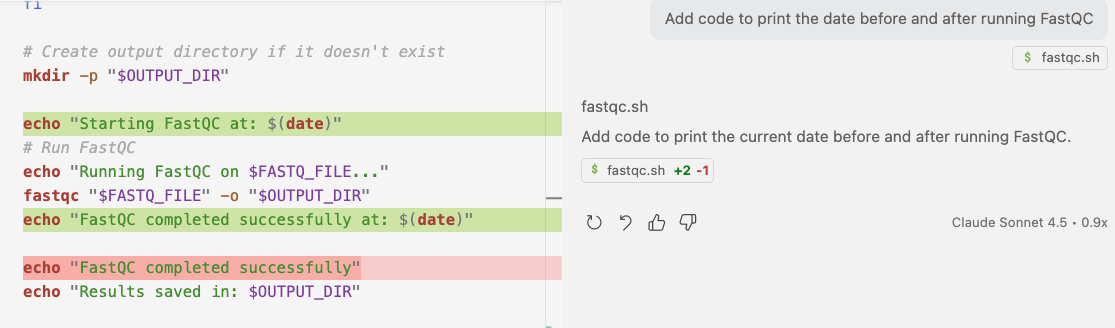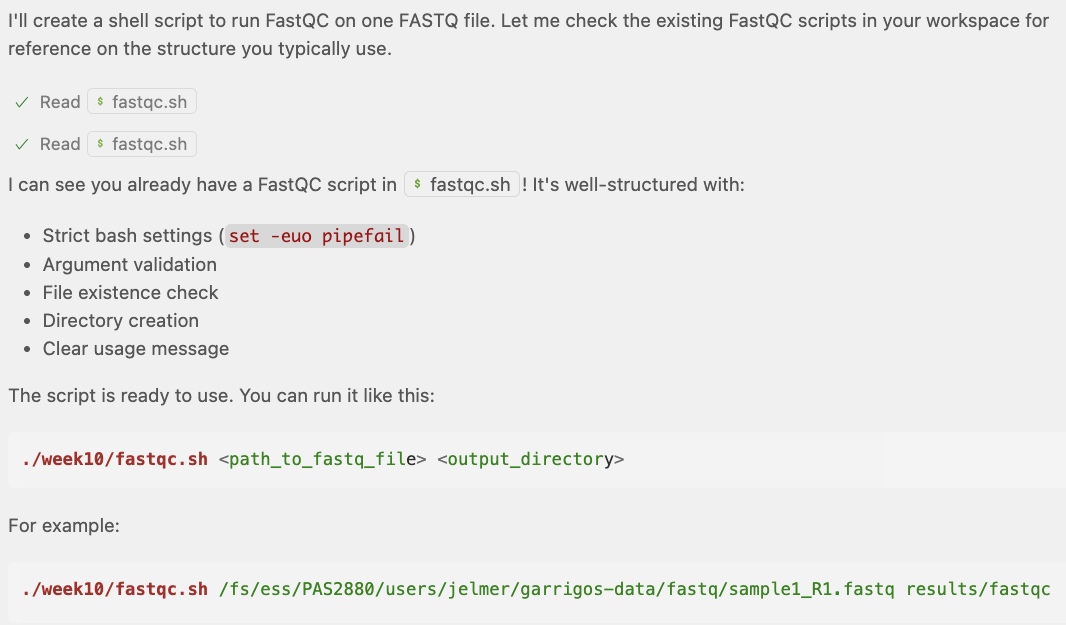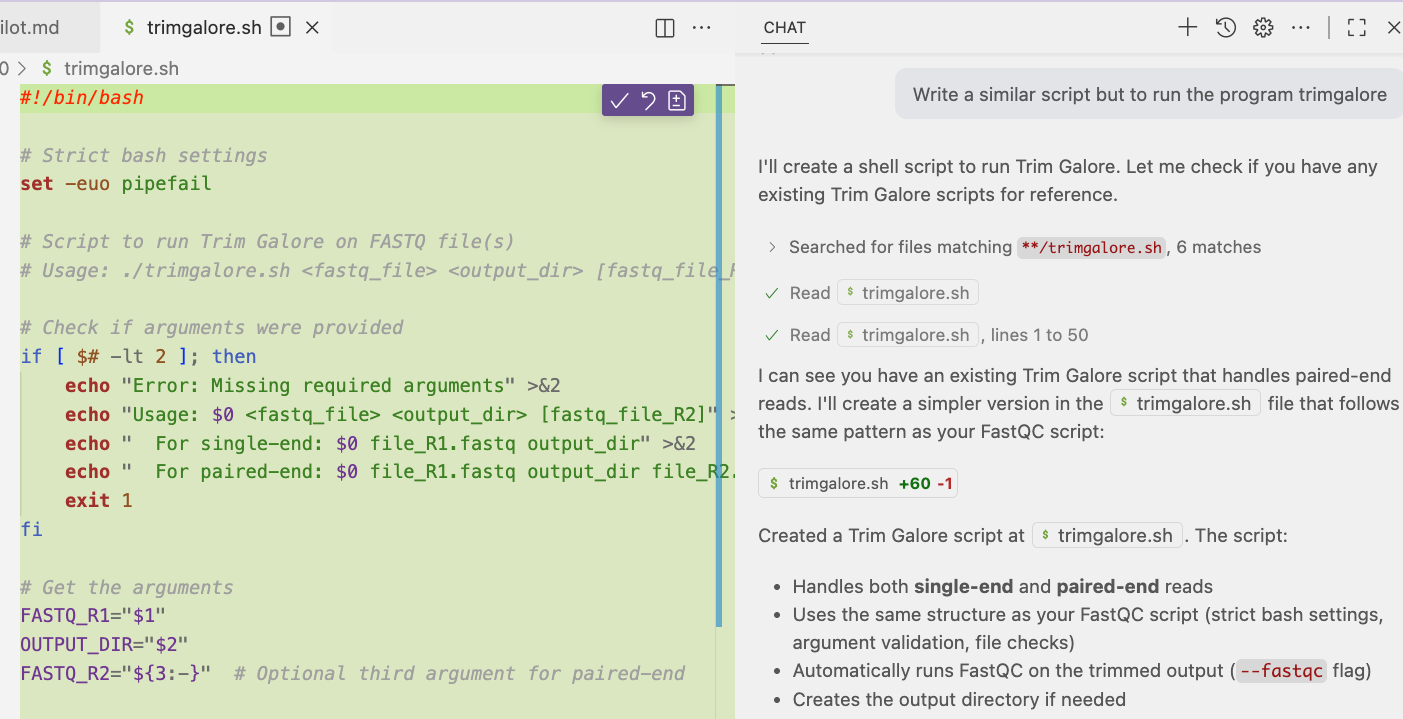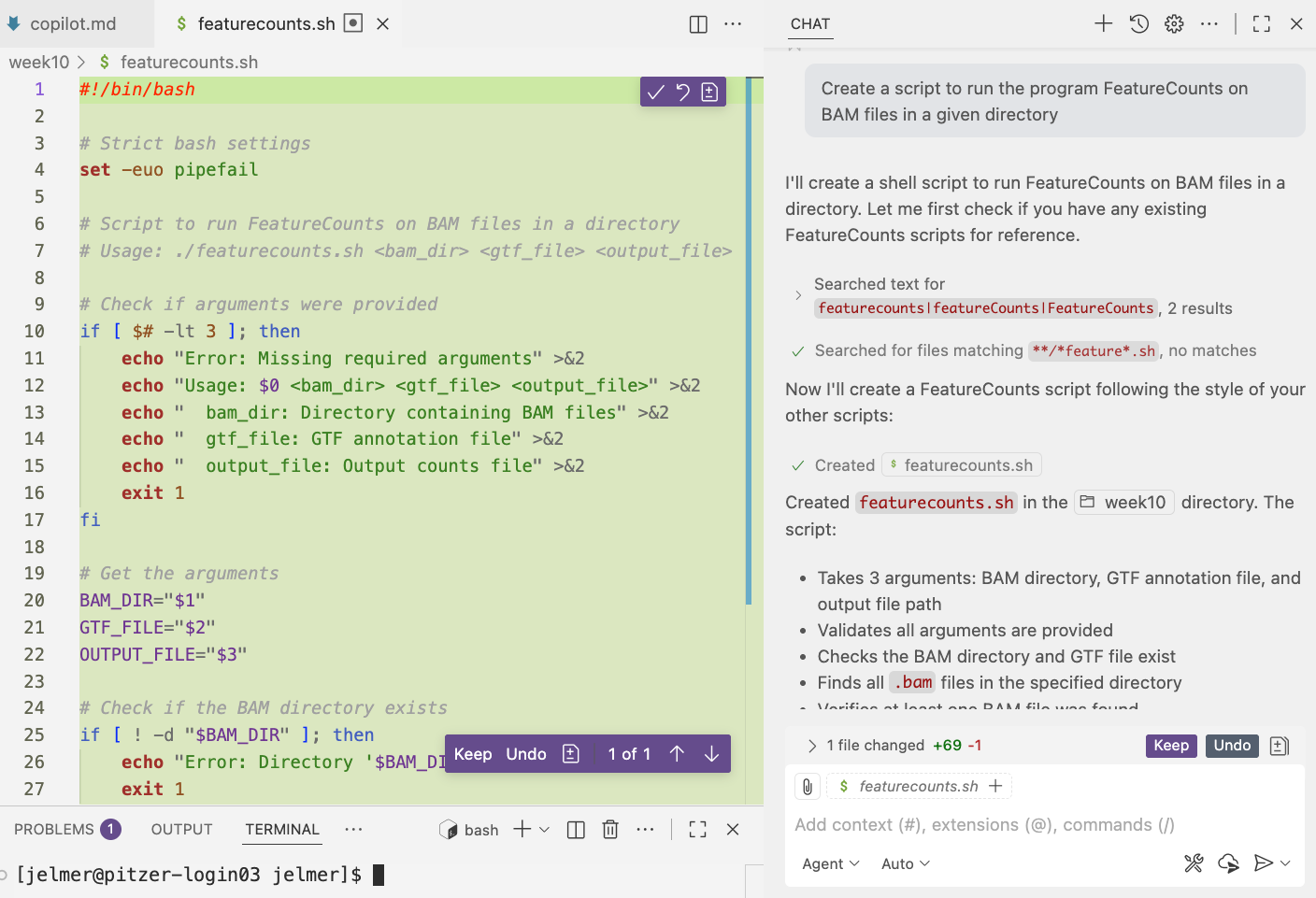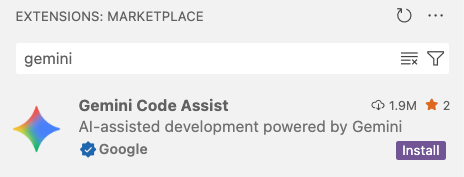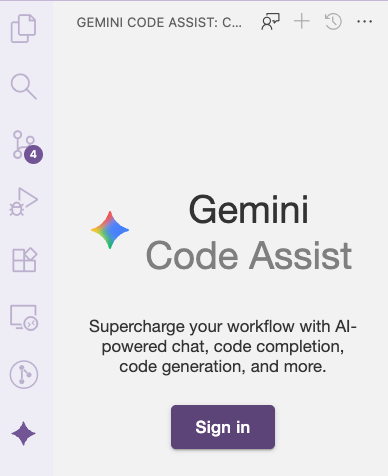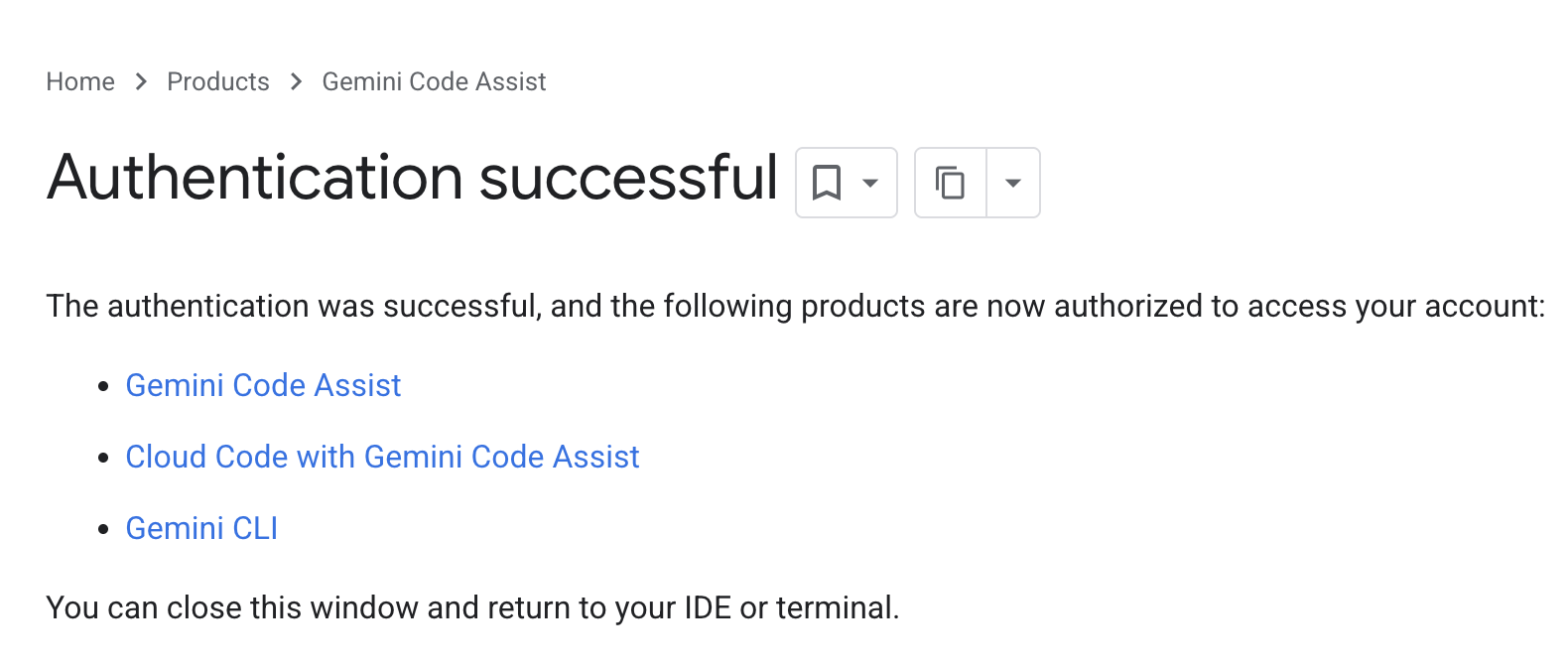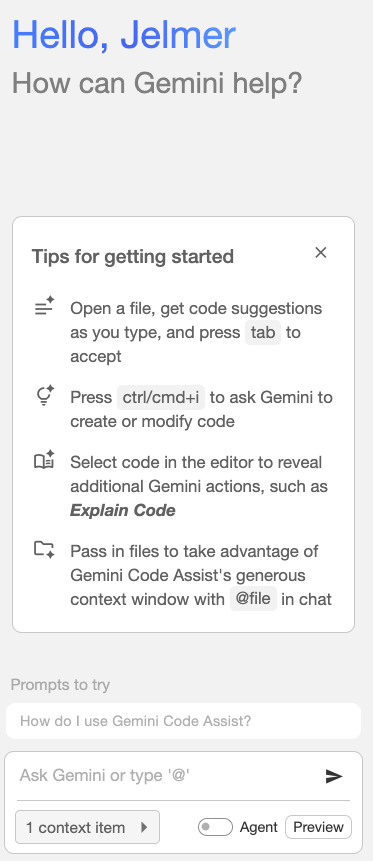GenAI with GitHub Copilot in VS Code
Week 10 - lecture B
1 Introduction
In this lecture, you will learn how to:
- Use your local VS Code installation at OSC
- Enable and configure GitHub Copilot within VS Code
- Use GitHub Copilot within VS Code to help you with coding tasks
We will use a local installation of VS Code rather than the familar VS Code Server through OnDemand, because GitHub Copilot is not supported in the Server version. It’s also a good opportunity to get familiar with using your own VS Code installation at OSC more generally – while it required some setup, this is a more convenient way of using VS Code!
2 Connecting VS Code to OSC
After doing last week’s ungraded assignment, you should have a VS Code installation on your own computer and have it set up to connect to OSC via “SSH-tunneling”. So, now:
Open your computer’s VS Code installation
In the “Welcome” tab, you should already see your OSC host (e.g.
<user>@pitzer.osc.edu) and the appropriate folder (/fs/ess/PAS2880/<user>) under “Recent”.If so, just click it to connect! Open the terminal and check that you’re in the correct dir.
If not: click “Connect to…” a little further up in the same tab (under “Start”) and then select your OSC host. In that case, you will have to use the “Open Folder” functionality to move VS Code to your to your personal dir in the course’s project dir (
/fs/ess/PAS2880/<user>).
Or use the Command Palette to connect to OSC (Click to expand)Open the Command Palette via the bottom-left cog wheel or with the keyboard shortcut Ctrl+Shift+P (Windows) or Cmd+Shift+P (Mac)
Type “Connect”, click the
Remote-SSH: Connect to Host...option that should appear, and select the OSC host you set up last week
As pointed out in last week’s assignment, it is important to keep in mind that unlike when using VS Code Server through OnDemand, you are now on a login node, which you should keep in mind when wanting to interactively test-run programs, for example. But on the bright side, you can now:
- Start a VS Code session at OSC much more quickly
- Easily have multiple windows open at the same time
- Use the most recent version of VS Code
- Use all extensions
- Reap the benefits of not operating within a browser tab (more screen space, no keyboard shortcut conflicts, etc.)
3 Getting set up with IDE-integrated AI
3.1 Overview
As pointed out in the last lecture, when you are using genAI to help you code, it can be much more convenient to use it directly in your IDE (here, VS Code) rather than in your browser in a completely separate environment.
However, we are currently not able to make use of any of the OSU-approved tools this way, unfortunately. This is true even though the method of choice within VS Code, GitHub Copilot, is closely related to Microsoft Copilot1. This will hopefully change in the future! But in the meantime, because of that:
- You must be aware of the data privacy implications of not using an OSU-approved tool, as outlined in the last lecture
- You only have a limited number of suggestions per month2 with the free version unless you pay $10 a month.
3.2 Enabling GitHub Copilot in VS Code
- Hover over the Copilot icon in the far bottom right and select “Set up Copilot”:
- Click “Continue with GitHub”, which will have you sign up for the Copilot Free plan3:
- Install the GitHub Copilot VS Code extensions if you weren’t already prompted to do so. Open the Extensions sidebar, search for “Copilot” and then install:
- “GitHub Copilot” (by GitHub)
- “GitHub Copilot Chat” (by GitHub)
- Click on the Copilot icon in the bottom right again, and make sure to check all boxes at the bottom, e.g.:
4 GitHub Copilot inline suggestions
Let’s start by creating a dir for this week, navigating there, and creating and opening a Markdown file:
# You should be in /fs/ess/PAS2880/$USER
mkdir week10
cd week10
touch copilot.mdIn the editor, paste the following into the copilot.md document:
```bash
# GTF file:
GTF=../garrigos-data/ref/GCF_016801865.2.gtf
```When you go to a new line within the code block and wait a second, you should see a suggestion “in ghost text” (light gray text) appear. To accept the suggestion, press Tab.
But instead of letting GitHub Copilot go off on its own to randomly suggests way to interrogate this file, let’s give it a prompt by typing a comment line first:
# Count the number of lines in the GTF filePress Enter to go to a new line, and again wait for a second for the suggestion to appear. Accept it with Tab and run the code: does it seem have given a correct suggestion?
4.1 Example prompts for the GTF file
# Count the number of lines in the GTF file, excluding the header
# Count the number of gene features in the GTF file
# Print a count table of all feature types in the GTF file
# Count the number of genes on the + versus the - strand
# How many genes have a description?When you are not happy with Copilot’s suggestion, you can delete the answer, modify your prompt line, and press Enter again. However, if you want to explicitly request a change to the current suggestion, you can also use the inline chat functionality by selecting the code and pressing ⌘+I (Mac) / Ctrl+I (Windows).
For example, I didn’t get a good answer to the last prompt above:
So I pressed the ⌘+I and reported the failure:
Copilot then came up with a fix, which I could accept:
Running the modified line did give the correct answer:
# What is the average length of a gene in this GTF file?
# What is the average number of exons per gene in this GTF file?
# List all unique gene biotypes in the GTF file4.2 Other example prompts
Here are a few other example prompts you can try in the same way — these are more general Unix shell tasks that are currently likely just beyond your abilities:
# List the top 5 largest files in the /fs/ess/PAS2880 directory and its subdirs
# Find all Markdown files in /fs/ess/PAS2880 and its subdirs
# Print a list of files that contain the word "cathemerium" in /fs/ess/PAS2880 and its subdirsExercise: Ask other questions
Be creative and ask GitHub Copilot to help you with some Unix shell tasks!
5 GitHub Copilot Chat
5.2 An example in “Ask” mode
Select “Ask” mode for now and type the following prompt:
Write a Bash script that runs FastQC for a single FASTQ file. The FASTQ file should be an argument to the script
You should get a response that includes a script block and some explanation. The explanation I got includes the following:
To create a new file with the suggested code, click the ... icon and then select “Insert into New File:
Click to see the full script that I got
#!/bin/bash
# Script to run FastQC on a single FASTQ file
# Usage: ./run_fastqc.sh <fastq_file>
# Check if an argument was provided
if [ $# -eq 0 ]; then
echo "Error: No FASTQ file provided"
echo "Usage: $0 <fastq_file>"
exit 1
fi
# Get the FASTQ file from the first argument
FASTQ_FILE="$1"
# Check if the file exists
if [ ! -f "$FASTQ_FILE" ]; then
echo "Error: File '$FASTQ_FILE' not found"
exit 1
fi
# Optional: Set output directory (default is current directory)
OUTPUT_DIR="fastqc_results"
mkdir -p "$OUTPUT_DIR"
# Run FastQC
echo "Running FastQC on $FASTQ_FILE..."
fastqc "$FASTQ_FILE" -o "$OUTPUT_DIR"
# Check if FastQC ran successfully
if [ $? -eq 0 ]; then
echo "FastQC completed successfully"
echo "Results saved in: $OUTPUT_DIR"
else
echo "Error: FastQC failed"
exit 1
fiLet’s save that as fastqc.sh within the week10 dir. If you got output similar to mine, the script was quite good, but did not include the strict Bash settings that we’ve been using.
So let’s follow up with the next prompt in the chat:
Include strict bash settings in the script
It should give an updated script, with an explanation of the key changes:
Now, we have a modified script and a very neat way to update our script is by clicking “Apply in Editor” (which was also visible in the above screenshot), which will show the “diffs” (remember this from Git?) and allow you to accept or reject them either wholly or bit-by-bit:
Click to see the full script that I got
#!/bin/bash
# Strict bash settings
set -euo pipefail
# Script to run FastQC on a single FASTQ file
# Usage: ./run_fastqc.sh <fastq_file> <output_dir>
# Check if arguments were provided
if [ $# -lt 2 ]; then
echo "Error: Missing required arguments" >&2
echo "Usage: $0 <fastq_file> <output_dir>" >&2
exit 1
fi
# Get the arguments
FASTQ_FILE="$1"
OUTPUT_DIR="$2"
# Check if the file exists
if [ ! -f "$FASTQ_FILE" ]; then
echo "Error: File '$FASTQ_FILE' not found" >&2
exit 1
fi
# Create output directory if it doesn't exist
mkdir -p "$OUTPUT_DIR"
# Run FastQC
echo "Running FastQC on $FASTQ_FILE..."
fastqc "$FASTQ_FILE" -o "$OUTPUT_DIR"
echo "FastQC completed successfully"
echo "Results saved in: $OUTPUT_DIR"Let’s practice this procedure again with a final edit:
Now add an argument for the output directory
Click to see the full script that I got
#!/bin/bash
# Strict bash settings
set -euo pipefail
# Script to run FastQC on a single FASTQ file
# Usage: ./run_fastqc.sh <fastq_file> <output_dir>
# Check if arguments were provided
if [ $# -lt 2 ]; then
echo "Error: Missing required arguments" >&2
echo "Usage: $0 <fastq_file> <output_dir>" >&2
exit 1
fi
# Get the arguments
FASTQ_FILE="$1"
OUTPUT_DIR="$2"
# Check if the file exists
if [ ! -f "$FASTQ_FILE" ]; then
echo "Error: File '$FASTQ_FILE' not found" >&2
exit 1
fi
# Create output directory if it doesn't exist
mkdir -p "$OUTPUT_DIR"
# Run FastQC
echo "Running FastQC on $FASTQ_FILE..."
fastqc "$FASTQ_FILE" -o "$OUTPUT_DIR"
echo "FastQC completed successfully"
echo "Results saved in: $OUTPUT_DIR"5.3 An example in “Edit” mode
As we saw above, for iterative changes to code, the “Ask” mode works well. But if you have an existing script (or especially: multiple interconnected scripts), you may want to use the “Edit” mode instead. This will directly suggest to make changes in the editor (rather than only doing so when you click “Apply in Editor”).
Switch to “Edit” mode (confirm when it asks you about ending your current session). With the fastqc.sh script still open, this should be selected and shown as context in the chat window:
Ask:
Add code to print the current date before and after running FastQC
And it should immediately suggest the changes in the editor:
5.4 Some examples in “Agent” mode
Let’s start by asking the same question as we did in “Ask” mode:
Write a shell script to run the program FastQC on one FASTQ file
It found the fastqc.sh script that we created earlier! And look at the example usage, where it has found my dir with FASTQ files, but …
What mistake can you spot in the screenshot above?
There is nosample1_R1.fastq file in that dir – the Garrigos data files are named completely differently.
What about:
Write a similar script but to run the program trimgalore
It found TrimGalore scripts elsewhere in the project dir (i.e. the open folder, which is /fs/ess/PAS2880/$USER), and created a new script based on those! Note that you still need to “approve” the final creation of the file, e.g. by clicking “Keep” in the chat window on the right, or the checkmark icon in the top-right of the editor window (see the screenshot above).
Finally, let’s have the agent create a script to run a program for which we don’t have code yet – the program FeatureCounts, which can be used to count reads mapping to genes4:
Create a script to run the program FeatureCounts on BAM files in a given directory
6 Appendix
6.1 Google Gemini VS Code extension
If you run out of GitHub Copilot suggestions included with your free plan, you can also try the Gemini Code Assist extension for VS Code, which uses Google’s Gemini LLMs. This appears to have an unlimited free tier! I haven’t explored it much, but it seems to have similar functionality to GitHub Copilot, with inline suggestions and a chat window.
- Search for the “Gemini Code Assist” VS Code extension and install it:
- Click the striked-through “AI star” icon in the thin bar way in the bottom to open the Gemini sidebar:
- Click “Sign in”:
Click “Open” to allow Code to open the external website
In the new web browser tab that pops up, log in with your personal Google account
If it worked, you should see the following in your browser:
You should now be all set to use Gemini Code Assist in VS Code! You can ask questions in the chat window or get inline code suggestions in similar ways to GitHub Copilot.
6.2 Copilot custom “background” instructions
It is possible to provide custom instructions to GitHub Copilot that will guide its behavior across all your questions. For example, let’s say you want to ask it to create a series of Bash scripts one-after-another, and all with some of the same settings and header comments that we’ve been using (or some others that you prefer!). You can specify such “global” instructions in a Markdown file (AIs like Markdown!), so that you don’t have to repeat them every time.
To do so:
- Create a new folder called
.githubin your project root. - Inside the
.githubfolder, create a file calledcopilot-instructions.md. - In that file, write your custom instructions in Markdown format.
For more info, see these VS Code docs
6.3 Copilot advanced chat usage with “slash commands” and more
As the chat window shows in ghost text, you can use keyboard shortcuts to activate certain options:
- Context (files) with
#:#fileto attach a relevant file
- “Slash commands” with
/:/explainto get code explanations/fixreceive a proposed fix for the problems in the selected code/simplifyto simply the selected code
- Extensions with
@:- e.g.
@workspace
- e.g.
6.4 Further resources
Best practices for using GitHub Copilot (GitHub docs)
Different models and their pros and cons (subject to change!)
- An Opinionated Guide to Using AI Right Now by Ethan Mollick (Oct 2025)
- Which AI model writes the best R code? (Aug 2025)
Footnotes
GitHub and VS Code are both Microsoft products. Also, Google Gemini also has a VS Code extension with similar functionality, but when I logged in with OSU credentials, I was informed that this is not available to us. For more about Gemini, see the Appendix below.↩︎
Currently 2,000 inline code completions and 50 chat requests.↩︎
For reference, if needed, here is a direct link to your GitHub Copilot settings page.↩︎
This is similar to the program Salmon which was indicated in our workflow diagrams.↩︎